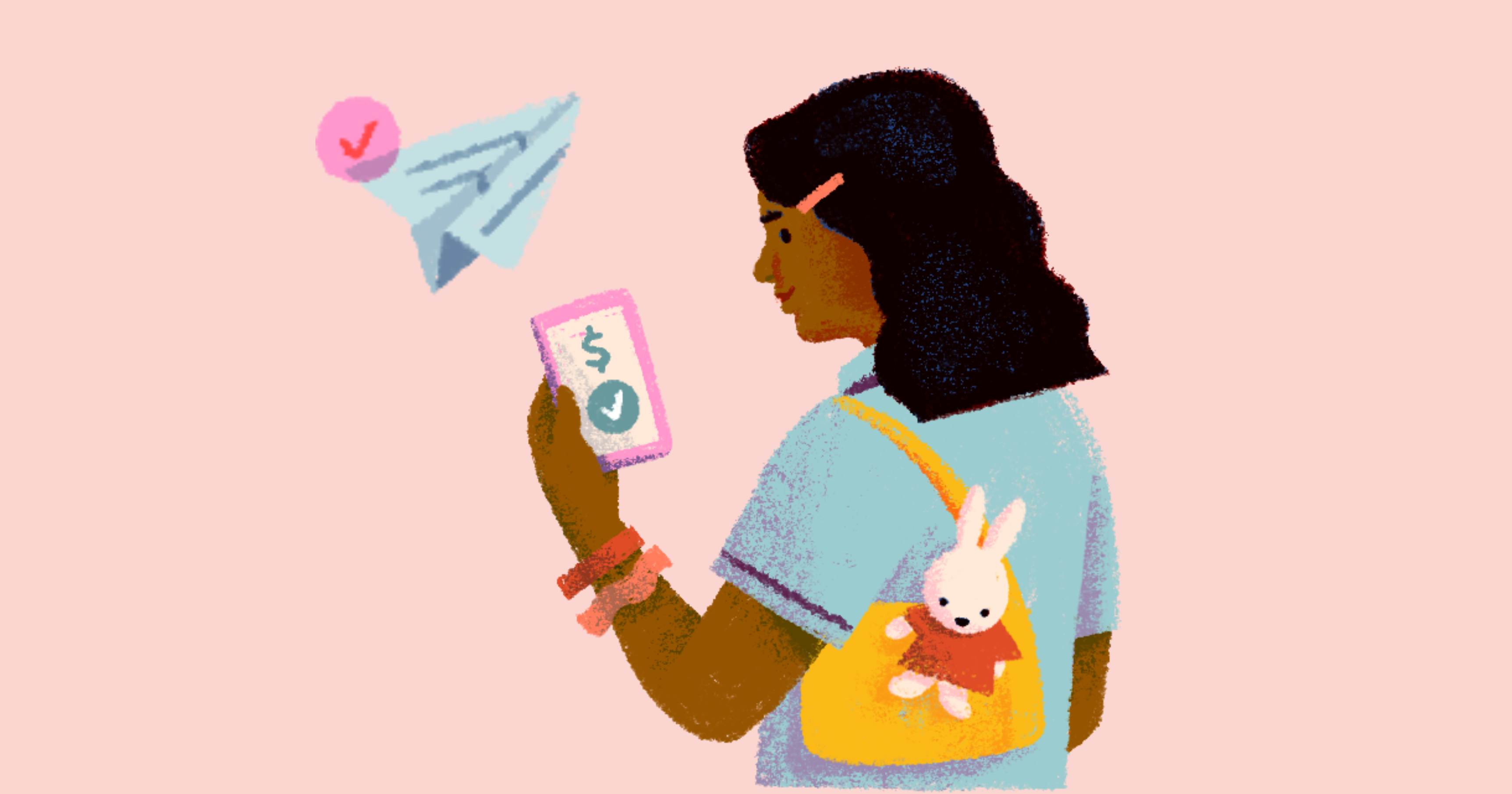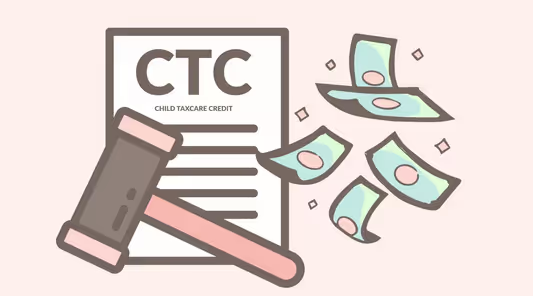What is CalSavers?
CalSavers is a retirement savings program run by the state of California. It’s designed to help employees save for retirement through automatic payroll deductions, at no cost to the employer.
CalSavers is a Roth IRA (Individual Retirement Account) funded entirely by employees. Employers are not allowed to make contributions. Your only role is to register, set up the employer account, and remit employee contributions for every pay period.
Important Deadline: December 31, 2025
If you employed at least one W-2 household employee in 2024, California requires you to register or certify an exemption with CalSavers by December 31, 2025.
✋ Hired your first employee in 2025? You are not subject to this requirement and have no action needed for now.
If you didn’t employ anyone in 2024 and hired your first W-2 household employee in 2025, you do not need to register by December 31, 2025. CalSavers will contact you next year with your specific deadline and instructions. No action is required from you right now.
Steps to Complete CalSavers (Full Overview)
Here’s a step-by-step breakdown of what to do, when to do it, and how it all works:
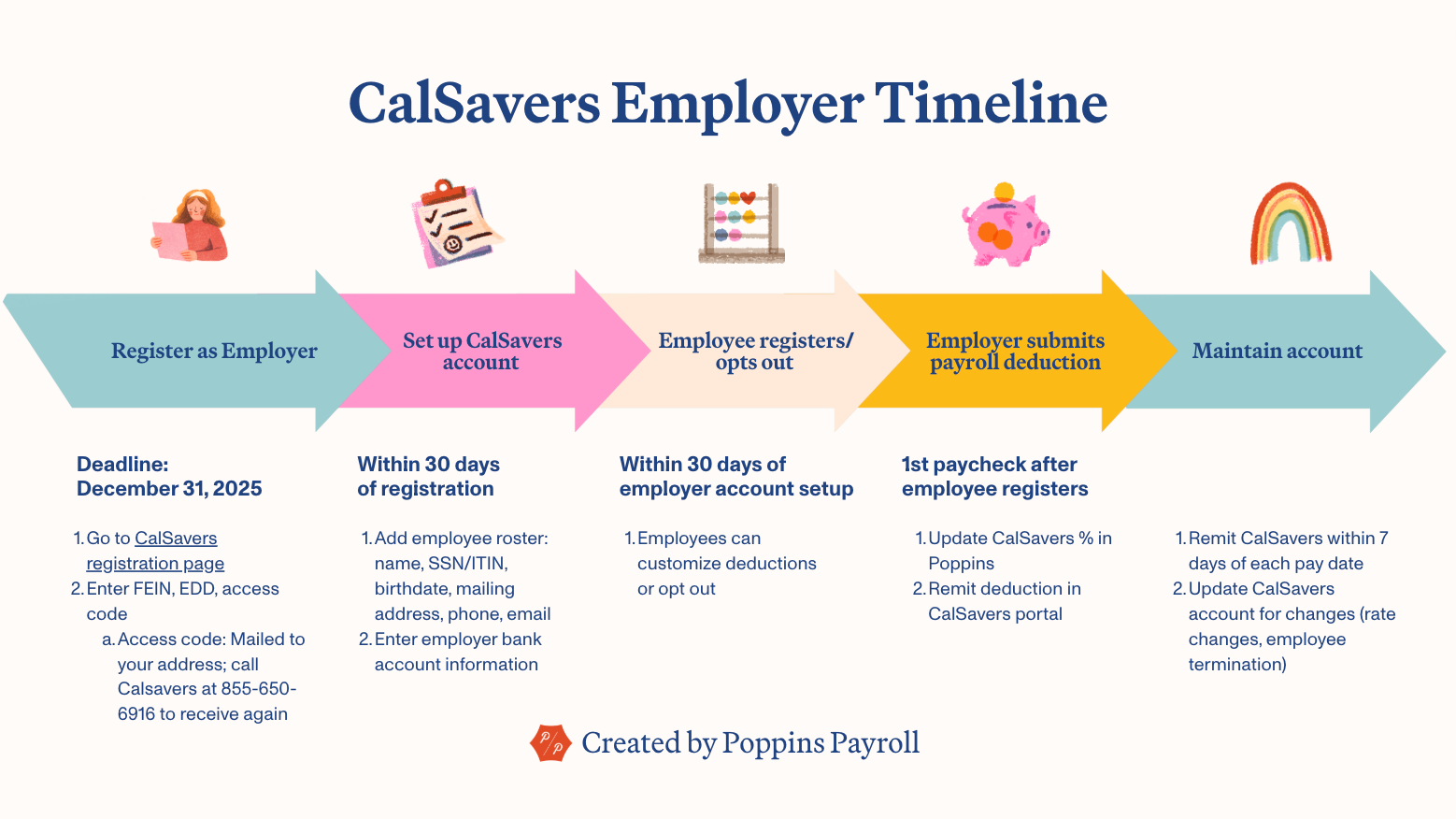
Step 1: Register with CalSavers (by December 31, 2025)
What to do
Visit the CalSavers employer registration page and enter the following information:
- FEIN (Federal Employer Identification Number)
- California payroll tax number (EDD)
- CalSavers access code – this was sent to your mailing address on file with EDD. If you don’t have it, call 855-650-6916 to request it again.
TIP: You’ll find your FEIN and EDD numbers inside your Poppins account under:
Settings → My Account → Account Numbers
Step 2: Add Your Employee(s) (within 30 days of registering)
Once registered:
- Log into your CalSavers account
- Upload your employee roster using their template or enter information manually
- You’ll need this info for each employee:
- Full name
- SSN/ITIN
- Date of birth
- Physical address
- Phone number
- Email address
Poppins makes this easy, just go to: Settings → Employee Info → General Info to view your employee’s details (except SSN/ITIN, which you can find on their W-4 or I-9 form).
Step 3: Employee Action (30 days to enroll or opt out)
After Step 2, CalSavers will email your employee(s) directly.
Within 30 days of step 2, employees must decide on their CalSavers participation. They can:
- Enroll → and start saving automatically
- Opt out → and skip the program entirely
Important: If employees do nothing within the 30 day period, they’ll be automatically enrolled at 5% of their wages deducted each pay period.
Step 4: Set Up Your Bank Info and Start Deductions
Once your employee's 30-day decision window closes (they’ve enrolled or been auto-enrolled):
Add Your Bank Account to CalSavers
CalSavers will email you when it’s time to start making contributions. Before your next payroll:
- Log in to your CalSavers employer portal
- Add your bank account and routing number
- This is the account from which you’ll remit contributions each pay period
Add the Employee’s Contribution to Their Poppins Profile
Poppins will list the exact dollar amount of the deduction on your employee’s paystub — but you’ll need to tell us what percent to deduct:
- Go to Settings → Employee Info → Pay Settings
- Enter the CalSavers Contribution Percentage (typically 5% unless your employee opts for more/less)
- Poppins will now automatically include the contribution in each paystub
Reminder: Poppins will calculate and display the deduction each pay period — but we do not submit payments to CalSavers on your behalf.
Step 5: Submit Contributions Every Pay Period
Here’s how ongoing submissions work, starting with your first deduction:
First Payroll Deduction
- Your first CalSavers deduction should occur in the first pay period after the employee’s 30-day enrollment window ends
- In Poppins, you’ll still pay employees the net amount (after the CalSavers deduction)
- Separately, log into CalSavers to submit the deducted amount (within 7 days of your employee's pay date)
Each Pay Period After That
- After each payroll run, Poppins will show the deduction amount on the paystub
- You’ll log in to CalSavers to remit contributions within 7 business days of the pay date
- If employees change their contribution rate or opt out, CalSavers will email you directly. You’ll update their payroll settings in Poppins to match
If Employment Ends
- Withhold the final contribution on the last paycheck
- Submit it through CalSavers like usual
- Then, in the portal, mark the employee as “inactive” to end future deductions
Frequently Asked Questions
Will Poppins register or submit contributions to CalSavers for me?
No. For now, employers handle both registration and contribution payments directly through CalSavers. CalSavers currently has a backlog for adding new payroll providers, and Poppins is waiting to be approved as an official partner. We’ll share an update as soon as this integration becomes available.
Do paystubs reflect CalSavers deductions?
Yes, Poppins will show the correct employee deductions on every paystub.
What about other retirement plans?
You can add custom deductions in Poppins for other retirement plans you manage.
Does my employee get a portal to view their deductions?
Yes. CalSavers provides an online account where employees can track their savings. If you and your employee decide to part ways, employees maintain ownership of their CalSavers account and take it with them to their next job.
Can I add Poppins Payroll as my payroll provider in the CalSavers portal?
No. You must submit the deductions yourself through CalSavers.
My employee doesn’t want this. What do I do?
Employees can choose to opt out, but they must do so in the CalSavers portal within 30 days of being added to the employee roster (step 2). They can opt out online through the CalSavers website, by calling the automated line at 855-650-6918, or by mailing a paper form. Note: Only employees can opt out for themselves, employers can’t opt out on their behalf.
What if I already offer a retirement plan?
In this case, you're exempt from this requirement, but you still have to certify your exemption inside CalSavers using your FEIN, EDD, and access code.
What if I had an employee in 2024, but ended employment in 2025?
You can request an exemption due to no longer having active employees. Email calsavers@treasurer.ca.gov with subject: “CalSavers Exemption Request – Company Closed (Your Company Name)” and include:
- A signed letter from the employer stating: employer name, EIN, and the exemption reason: “No longer have active employees for 2025 and moving forward.”
- A copy of the DE 1 Change of Business form (EDD). Download: https://edd.ca.gov/siteassets/files/pdf_pub_ctr/de1.pdf
CalSavers may request additional information; keep your records handy.
I haven’t received any registration information from CalSavers — what should I do?
If you haven’t received anything from CalSavers (such as an access code or registration instructions) but believe you’re eligible, you’re not alone. Some employers are experiencing delays in state mailings and system updates.
You should contact CalSavers Support to confirm your eligibility and next steps. In most cases, you may need to wait for CalSavers to send your official registration letter or access code before you can proceed. Once you receive it, you’ll be able to complete registration and add your employee(s).
What happens if I don’t register?
The state may fine you:
- $250 per eligible employee after 90 days
- $500 per eligible employee after 180 days
CalSavers Resources
- Official CalSavers FAQs: https://www.treasurer.ca.gov/calsavers/
- Employer Overview (PDF): https://www.treasurer.ca.gov/calsavers/CalSavers_Overview_for_Employers.pdf
- Employer Registration Login: https://employer.calsavers.com/
- Access code helpline: 855-650-6916
Have more questions? Let us know, we’re here to help walk you through this. Poppins is all about making payroll and compliance feel doable.